Decompile or how to reduce Microsoft Access MDB/MDE size and decrease start-up
times
[ Access | Main ]
(Last update
2010/10/23)
A little known and almost undocumented (see note) feature which can help
dramatically shrink the size of front end databases thus reduce bloating and decrease
start-up times is the /decompile option. As you compile VBA code
various bits of old compiled code get left behind. The /decompile
command line option cleans out these and allows for a fresh start.
As a general rule my experience has been, in the absence of a specific error
message, that you don't need to run the decompile more often
than once every month or so to clean things out. You will see the biggest
improvement, of course, if you've never done this before on an MDB.
Symptoms
I find I decompile when:
1) I get an error involving VBA332.DLL in Access 97;
2) When really weird things start to happen in code;
3) When the startup form takes several seconds to load.
Error 49: "Bad DLL calling convention" can occur for no apparent
reason. Sometimes commenting the code where the error occurs, compiling, then
uncommenting that code, and recompile again fixes this problem, at least for a
while. However
other times only a /decompile will fix this problem.
One newsgroup posting stated Access 2000 crashes with invalid page fault, or
IPF, in VBE6.DLL at 015f:650ad7f2 when he tried to compile one of his projects.
Q223206 says to reinstall Office 2000 Professional because DAO360.DLL is damaged
or missing but that didn't solve the problem. Decompile did.
I've personally seen msaccess.exe - Application Error "The instruction at
"0x001e543e" referenced memory at "0x00000000". The memory could not
be "written". When I tried it again I saw "0x021a0625" referenced memory at
"0x0a358fd0". Thus I strongly suspect the eight digit
addresses are not meaningful. Decompile fixed this problem.
Whenever I see a newsgroup posting mentioning an invalid page fault (IPF)
involving VBA332.DLL I always suggest decompile as the first thing to try. Most
of the time that works.
An email to me from GW had the following slightly different message.
msaccess.exe - Application Error "The instruction at "<subroutine or module
name>" referenced memory at "0x00000000". The memory could not be "read'"
Error number 16 - Expression too complex. I just
had this problem. I have no idea as to what caused this. This
one is really weird as I'm using the following code to execute startup code
after verifying the references.
Access.Application.Eval ("fcnAutoExec2()")
The above was successfully executed but it returned the above error. See
Subject: INFO: How
to guarantee that references will work in your applications for why I'm
using this.
Note that putting a stop statement in the fcnAutoExec2 and removing it also
fixed this problem.
How to do a decompile
 Do a backup before the /decompile. Of course you're
doing daily offsite backups so this isn't a problem anyhow,
right?!?!?! I, once, had a decompile make things much worse.
Fortunately I had just made a copy of the MDB. A decompile on a copy
of the backup then worked just fine.
Do a backup before the /decompile. Of course you're
doing daily offsite backups so this isn't a problem anyhow,
right?!?!?! I, once, had a decompile make things much worse.
Fortunately I had just made a copy of the MDB. A decompile on a copy
of the backup then worked just fine.
1a)
Create a shortcut with the following
"C:\Program
Files\Microsoft Office\Office\MSACCESS.EXE" "d:\My Documents\access\mayapp.mdb"
/decompile
As appropriate for your environment of
course. Note that if your path to
your MDB contains a space it must be enclosed in double quotes just as
the MSACCESS.EXE component. You can create a short cut by right
clicking in the directory of your choice, highlighting new and creating
or
1b) Create a one line .bat or .cmd line with the above text in it it
using notepad.
Hint: Right click in your directory of choice, highlight new and
select Text Document. You will be presented with a new file named "New
Text Document.txt" or similar. Rename that file to something like "decompile.bat".
Then right click that file and select edit. Notepad should then run
opening up that file.
2) Click on the short cut or click on the .bat or .cmd file and, in Access 97, you'll get the message "... has
converted the code in ... to your current version of Visual Basic". This message
does not appear in Access 2000 or newer. Hold the shift key down when you
click on Okay so the MDBs autoexec macro won't execute or the start-up form will
not be opened. If you have any class modules exit the MDB and re-enter it.
This will keep the class modules intact.
3) Now compact the MDB to clean out the old VBA code..
4) Hit Ctrl+G to open the debug/immediate window or go into any module and
click on Debug. If Access 97 click on Compile and Save All Modules. If
Access 2000 or newer click on Compile. Compiling is particularly
important to see if there were any problems and for performance reasons.
5) Then compact again.
Assuming you had compiled your original MDB the new MDB should be
significantly smaller.
Access 2002.
Decompiling by itself is no longer sufficient.
Decompiling can increase the size of the MDB.
According to Microsoft once you've decompiled you will need to import all
the objects into a new MDB. Office 2002 SP3 solves this problem.
Technical Information
For more technical information see the Microsoft
Access FAQ page and Michael
Kaplan's detailed information.
Database properties
I would recommend that you set all
database properties using some code you run after importing. See
Setting Startup Options Programmatically in
Microsoft Access for more details.
Testimonials
I have seen five Mb files shrink to 2.5 Mb files. Jürgen Welz
reports that "Decompile cut FE size down from 13 Mb (compiled
and compacted) to 3.7 Mb." I've also seen MDE's shrink as
well after decompiling.
A client was wondering why it was taking so long before the first
screen was displayed. A little bit of testing showed that this
was before any code was being executed. After doing a decompile
the MDB was only reduced by 1 Mb. However the start-up time was
reduced from 2-3 seconds to nearly nothing. Mind you these are
Pentium 400s with 128 Mb Ram running Windows NT so RAM wasn't a
problem.
I've repeatedly noticed that start-up time keeps getting longer and longer.
Once it gets real irritating, at about two seconds or so, I do the /decompile
and compact routine as above. Then startup times are back to
instantaneous. This is usually takes about a hundred to two hundred hours
of working in the MDB.
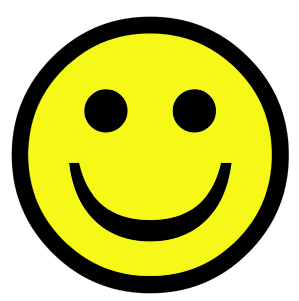 RSK reports "My mdb file size was 42 mb, the mde size was 36 mb (after
compact). After I ran this command the mdb size went down to 17 mb and the mde
size went down to 12 mb and let me tell you I'm very bloody happy. Load
time is instant now, was 5-10 seconds, and at least a 20% increase in general
speed. Yeah I was rather surprised myself, but I can't deny what I see and
my customers have commented on it, especially the end of sale process"
RSK reports "My mdb file size was 42 mb, the mde size was 36 mb (after
compact). After I ran this command the mdb size went down to 17 mb and the mde
size went down to 12 mb and let me tell you I'm very bloody happy. Load
time is instant now, was 5-10 seconds, and at least a 20% increase in general
speed. Yeah I was rather surprised myself, but I can't deny what I see and
my customers have commented on it, especially the end of sale process"
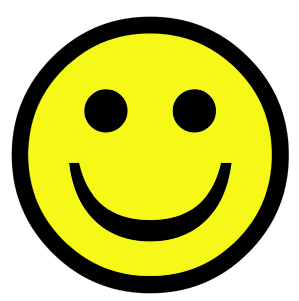 GR reports "The app had grown to 32 MB without the decompile and compact. Now
its 3 MB!"
GR reports "The app had grown to 32 MB without the decompile and compact. Now
its 3 MB!"
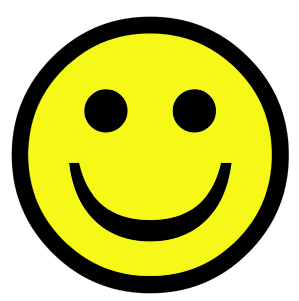 DM
states "Thanks for the tip - worked a treat and the speed is amazing. I shall
now do the other front-ends and see if i can get them up to speed as well -
omigod: i'm getting user emails stating the speed is great!!!" and "...
shocked!!! yeh, startup on the LAN used to take anywhere from 20secs to a
full minute. Of course this is also dependant on traffic but it is now a blink
of the eye."
DM
states "Thanks for the tip - worked a treat and the speed is amazing. I shall
now do the other front-ends and see if i can get them up to speed as well -
omigod: i'm getting user emails stating the speed is great!!!" and "...
shocked!!! yeh, startup on the LAN used to take anywhere from 20secs to a
full minute. Of course this is also dependant on traffic but it is now a blink
of the eye."
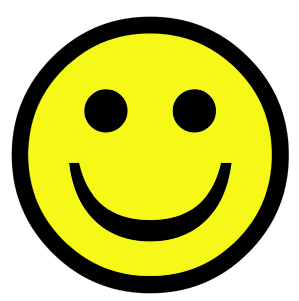 Another posting stated "Me FE dropped from 60 MB to 35 MB".
Another posting stated "Me FE dropped from 60 MB to 35 MB".
Class Modules
Immediately after doing the decompile exit and re-enter the MDB.
Holding down the shift key so your code doesn't start executing. Then do a
Compile and Save All.
Otherwise you can get the following message "Compiler Error. Only valid in
Object Module."
Thanks to Albert D. Kallal for the above suggestion.
Toolbars
An undocumented problem which can cause bloating and increase start up times
is custom toolbars. Along the way the sysObjects table seemed to get quite
bogged down over this. Create new custom toolbars in a new container MDB
and imported all the objects into the new container. One report was the file
size dropped from a compacted 55 MB to 16MB. So now the loading time is
instantaneous and they have wonderful resource savings.
Notes
Decompile is now officially documented at
ACC97:
How to Repair a Damaged Jet 3.5 Database - 279334 in the Recovering a Damaged
Database section point 9. As well as the equivalent A2000 and A2002
articles.
"Insufficient project information to load project on platform or with
version now being used." error message. Try doing a compile and
save all and then doing a decompile.
Decompile Anomaly by Peter Miller
[ Access | Main ]
 Auto FE Updater
distribute new and updated Front End databases to your users with several mouse
clicks.
Auto FE Updater
distribute new and updated Front End databases to your users with several mouse
clicks.
 Granite Fleet Manager
- the best designed fleet maintenance tracking and
management system available
Granite Fleet Manager
- the best designed fleet maintenance tracking and
management system available